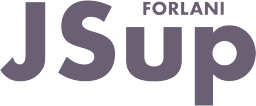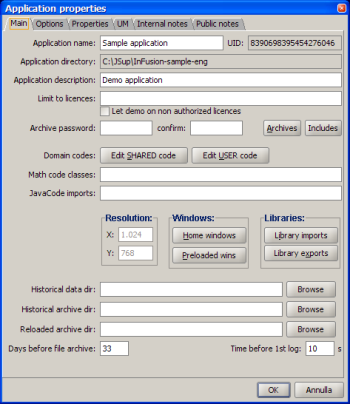
This dialog allows to set many global properties of the JSup application.
To open this dialog press the  toolbar button or menu File / Application properties (Ctrl+P keys).
toolbar button or menu File / Application properties (Ctrl+P keys).
Main tab
Many fields of this dialog show a tooltip.
- Application name: the name of the application that is displayed on the title bar of the JSup window and in the Application menu.
- UID: an unique id generated when the application was created (read only).
- Application directory: the directory where the current JSup application is located (read only).
- Application description: a description the will be reported in the Application menu.
- Limit to licences: a way to lock a JSup crypted application to work only with given licence numbers.
- Archive password to be used to extract (and edit) the crypted application.
- Archives button: allows to edit the files where the application will be archived or published.
- Includes button: allows to choose some libraries used by JavaCode (or Math code) to be included in the published application.
- Domain codes: allow to access to the Shared/User domain code (see JSup Code script container - Domain)
- Math code classes: a list of classes to be made accessible from Math code.
- JavaCode imports: a list of packages/classes to be imported when JSup will compile the JavaCode.
- Resolution: the graphic resolution chosen when the application was created or converted (read only).
- Home windows button: allows to choose which windows will be displayed when the application starts in runtime.
- Preloaded windows button: allows to select the windows to be preloaded when the application starts; this is a feature to speed up the application responsiveness when new windows are displayed for the first time. It's recommended that you select all windows except the modal ones.
- Historian configuration fields define where (and how) the JSup Historian will store the its data.
Options
Look and feels options:
- Show titlebar at runtime: If checked the JSup main window will be shown with the standard Windows title bar
 . Do not check it if you want to show JSup on full screen (when the application resolution and the screen resolution
. Do not check it if you want to show JSup on full screen (when the application resolution and the screen resolution  are the same).
are the same).
- Ignore close command at runtime: tell to runtime JSup main window to ignore the Window standard system close command (Alt+F4 key shortcut, click on the X on the top-right corner of the window when the titlebar is displayed - see the option above). When this option is checked the only way to close the JSup main window is to use an Action animation you have to create in some (or all) window. Use the shutdownServer() or shutdownClient() JavaCode utility functions.
- Need SHIFT for edit mode tooltips: check this if you are annoyed by the JSup editor tooltips; when checked the tooltip will be displayed only when you keep the Shift key pressed.
- Need SHIFT for runtime tooltips: the same of the previous option, but it affects the runtime behaviour instead.
Exception report:
These options determine if Java and JavaCode exceptions will be reported in edit/runtime with the popup of the Output window.
Tag completion:
Normally the tag are completed in the Code control only with a tag name prefix.
With these options you can choose to have to completion by typing part of the tag description or the tag I/O hook item (driver dependent).
Properties
A textarea where to define some properties that can affect some JSup component behaviour (use the Standard properties list and the Add button to insert such standard properties).
Some custom properties can be defined and retrieved in runtime using the getApplicationProperty() JavaCode utility functions.
UM
JSup support calculation with Unit of measures and their conversion (see JSup UM support).
You can define, with this textarea, some custom or not yet defined UM.
Follow the examples below the textarea.
Internal notes
Annotations for developer only.
Public notes
Notes that will be displayed when JSup starts (within the JSup licence informations).