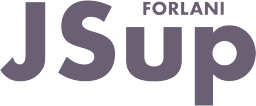There are different ways to select graphic objects in then JSup Graphic editor.
Click selection
With a simple click over an object you select it.
You can use the following click modifier keys:
- Shift: alternative selection, select an object under the current selected object.
- Ctrl: add/remove to selection, add (or remove if already selected) the clicked object to the current selected objects.
See Mouse usage  for more details.
for more details.
Area selection
The default ways ( toolbar button or '-' key) select all the (non locked) graphic objects touched by the rectangle defined by a click+drag+release of the mouse.
toolbar button or '-' key) select all the (non locked) graphic objects touched by the rectangle defined by a click+drag+release of the mouse.
All the graphic objects that are (even partially) touched by the rectangle will be selected.
The alternative way ( toolbar button or Ctrl+'-' keys) select all the (non locked) graphic objects contained in the rectangle defined by a click+drag+release of the mouse.
toolbar button or Ctrl+'-' keys) select all the (non locked) graphic objects contained in the rectangle defined by a click+drag+release of the mouse.
All the graphic objects that are fully contained in the rectangle will be selected.
By keeping pressed the Ctrl key during an area selection you will toggle the selection status of the touched/contained objects.
Navigation window
Using the navigation dialog ( toolbar button or Ctrl+N keys) you can navigate in the current window graphic object tree and select the desired one.
toolbar button or Ctrl+N keys) you can navigate in the current window graphic object tree and select the desired one.
Extended selection dialog
Using the Extended selection dialog ( toolbar button or S key) you can select the object you want and place them in the right Z-order
toolbar button or S key) you can select the object you want and place them in the right Z-order  .
.