|

Guida ricerche
|
|
This dialog allows to define new tags or to edit existing ones.
It can be accessed from:
The Tag dialog allows defining all the aspects of a tag:
- Domain: define if the tag belongs to the Shared or User domain.
- Tag name: the unique name of the tag (the name must be unique along all Replaceable objects). When the edited tag is about to be renamed a warning message like
 is displayed: to avoid tag rename when a clone was desired. is displayed: to avoid tag rename when a clone was desired.
- Description: A brief description of the tag usage/meaning. For boolean alarm tags this is also the default alarm description (can be customized with the @B property).
- Alarm group: define the alarm group the tag and its alarms belong to.
- Tag class: a tag can inherit many properties from its tag class. It's another way to classify tags, even if they (currently) don't need properties; and a convenient way to quickly change the properties of a group of tags.
- Array dimensions: if you need to define a tag array you have to specify its dimension size(es) in these fields. For a mono dimensional tag array only a dimension have to be entered (the number of elements of the array). For a multi dimensional (up to 3) tag array enter a comma separated list of dimensions.
- Type specific properties: A set of properties that is specific for the type of the tag. The alarm definition is also defined (in this area) if the tag type support alarms (see boolean tag alarm definition and analog tag alarm definition).
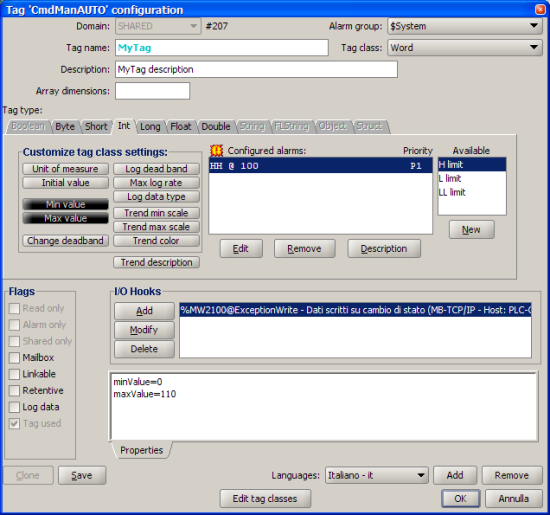
- Flags area: a set of check boxes to set some advanced tag features and behaviours:
- I/O Hooks: this list shows and defines the tag I/O Hooks to communicate with remote device. When an I/O Hook of an existing tag is changed a warning message like
 is showed to avoid existing tag edit instead of a tag cloning. is showed to avoid existing tag edit instead of a tag cloning.
- Properties: allows to define tag properties and to override properties inherited from the tag class. You can define language specific properties (for a multilanguage application).
- Edit tag classes: a quick access to the tag class definition so new one can be created (or an existing one can be edited) without leaving the tag definition.
Saving tag
By pressing the Ok button the tag is saved in the tag database of the application and the Tag dialog will be closed.
By pressing the Save button the tag is saved in the tag database of the application and the Tag dialog remain opened, so more changes can be done to the tag or the saved tag can be cloned.
Cloning a tag
After the Tag dialog is just opened to edit an existing tag, or after the edited/added tag is just saved (with the Save button) the displayed tag can be cloned (by pressing the Clone button) to create a new tag starting from the current tag definition.
At least the tag name must be changed and then cloned tag can be saved (with the Ok button if no more clones are needed, with the Save button if you want to create more clones).
When the current tag definition has to be saved (because of some changed field) no tag clone is possible.
|
|
|
| Ultimi documenti modificati |
|
|
|
Nessuna corrispondenza trovata
|
|
|
|











 is displayed: to avoid tag rename when a
is displayed: to avoid tag rename when a 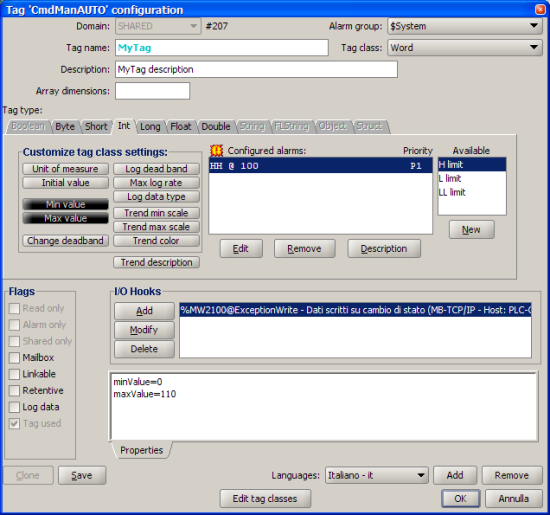
 is showed to avoid existing tag edit instead of a
is showed to avoid existing tag edit instead of a  Non hai un account?
Non hai un account?