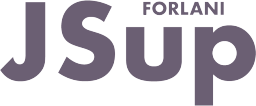This dialog allows to add/edit/delete the animations of a graphic object.
To access this dialog you have to select a single graphic object and use the  toolbar button or the Enter key to open the Object animation dialog.
toolbar button or the Enter key to open the Object animation dialog.
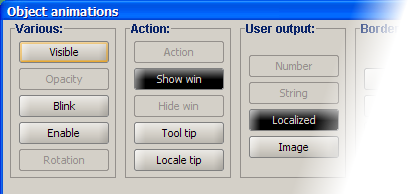
For every animation that can be given to the selected object a button is displayed.
Buttons are grouped by animation type.
Buttons can be in different states:
 Indicates an available animation: you can click the button to open the specific animation dialog and add that animation.
Indicates an available animation: you can click the button to open the specific animation dialog and add that animation.
 Indicates a current animation: you can click the button to open the specific animation dialog and edit or delete it.
Indicates a current animation: you can click the button to open the specific animation dialog and edit or delete it.
 Indicates an unavailable animation, which means that another animation of the same type precludes this animation: you can delete the conflicting animation and than add the currently unavailable one. An animation could be not available for a graphic object limitation, for example Java GUI objects does not support the Opacity animation.
Indicates an unavailable animation, which means that another animation of the same type precludes this animation: you can delete the conflicting animation and than add the currently unavailable one. An animation could be not available for a graphic object limitation, for example Java GUI objects does not support the Opacity animation.
Confirming/cancelling changes
This dialog window will not write the animation changes until you press the Ok button (or Enter key).
The same way, any addition/change/deletion to the object animations can be undone by pressing the Cancel button (or Esc key).